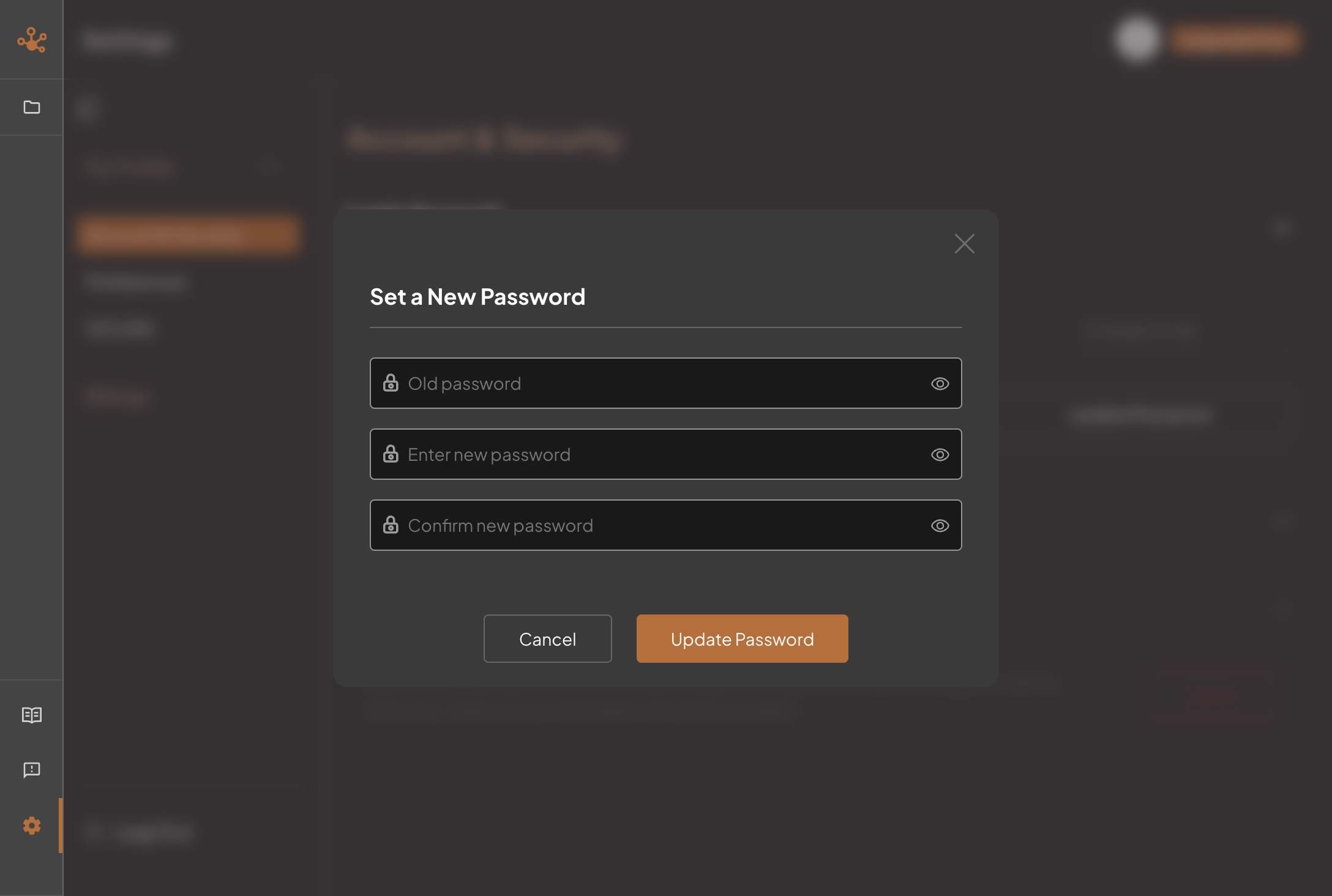Registration / Sign in
Creating an account
Step 1: Registration
Firstly, you will be presented with the page below, in which you will click sign up to register an account with us.
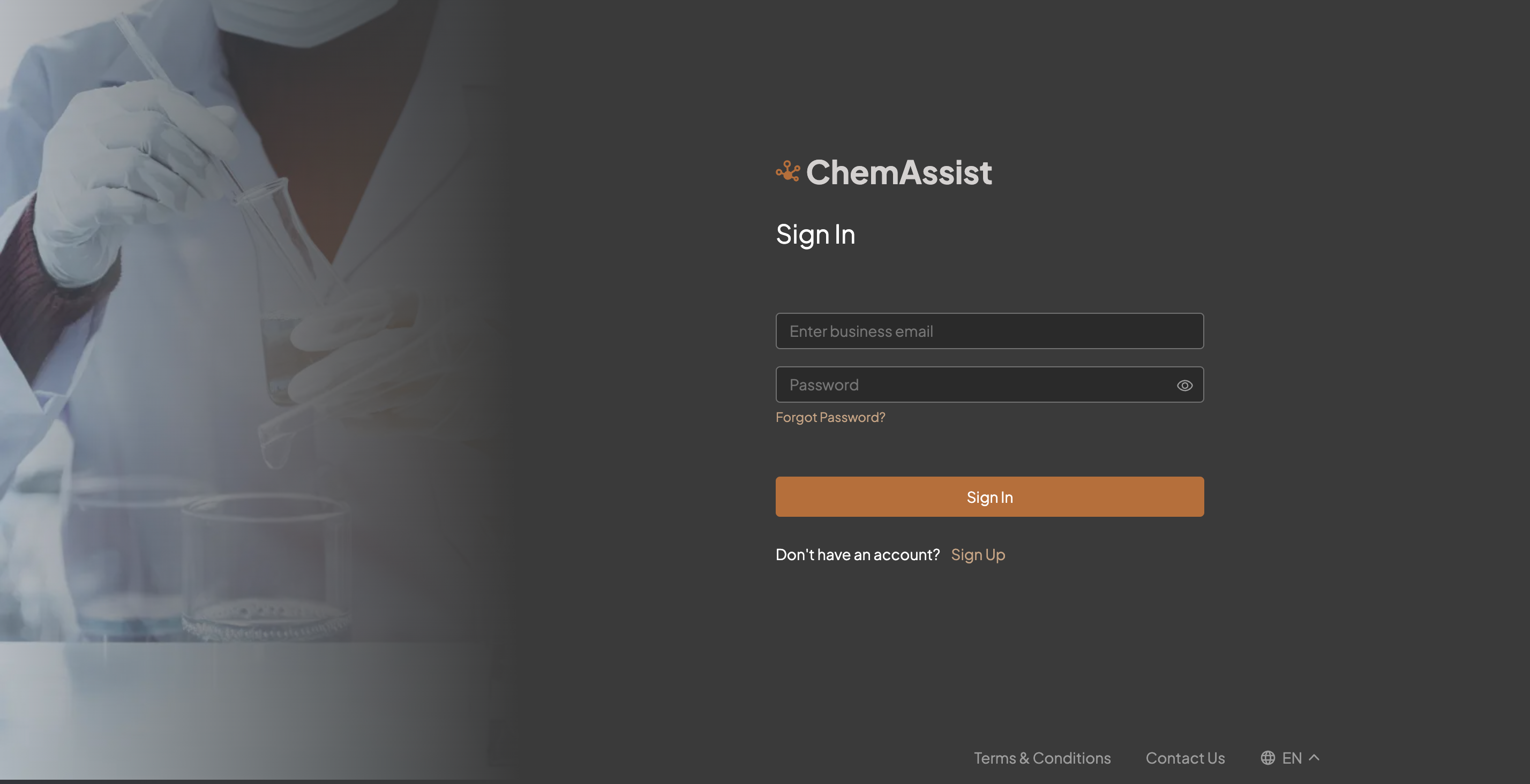
It is recommended to use your professional or business email address in creating a ChemAssist account, as it is suitable for the services provided. Once you have filled in the required information and read the Privacy Policy, click create an account.
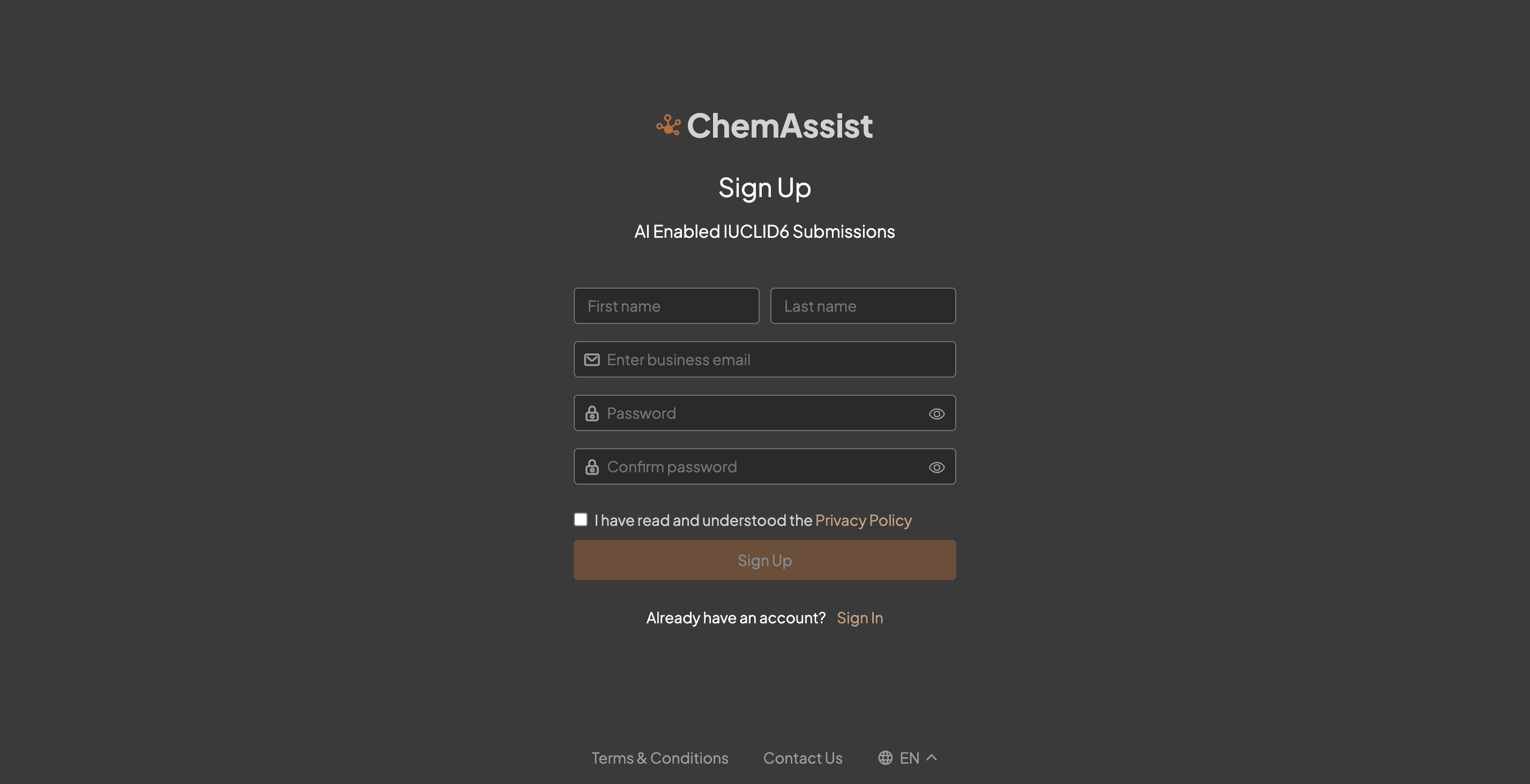
Step 2: Email verification
You will be asked to verify your email, with the option to resend the email if you haven’t received it.
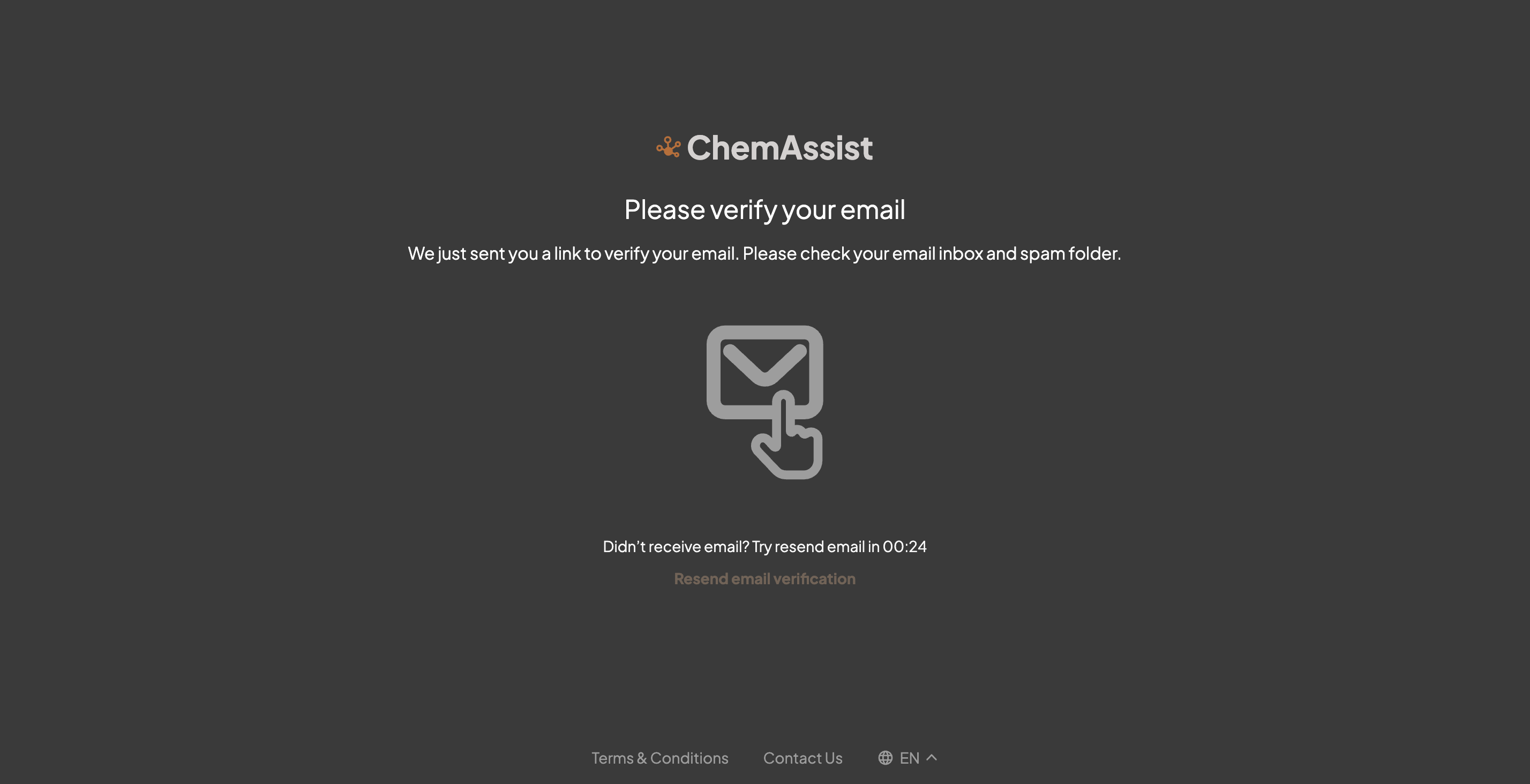
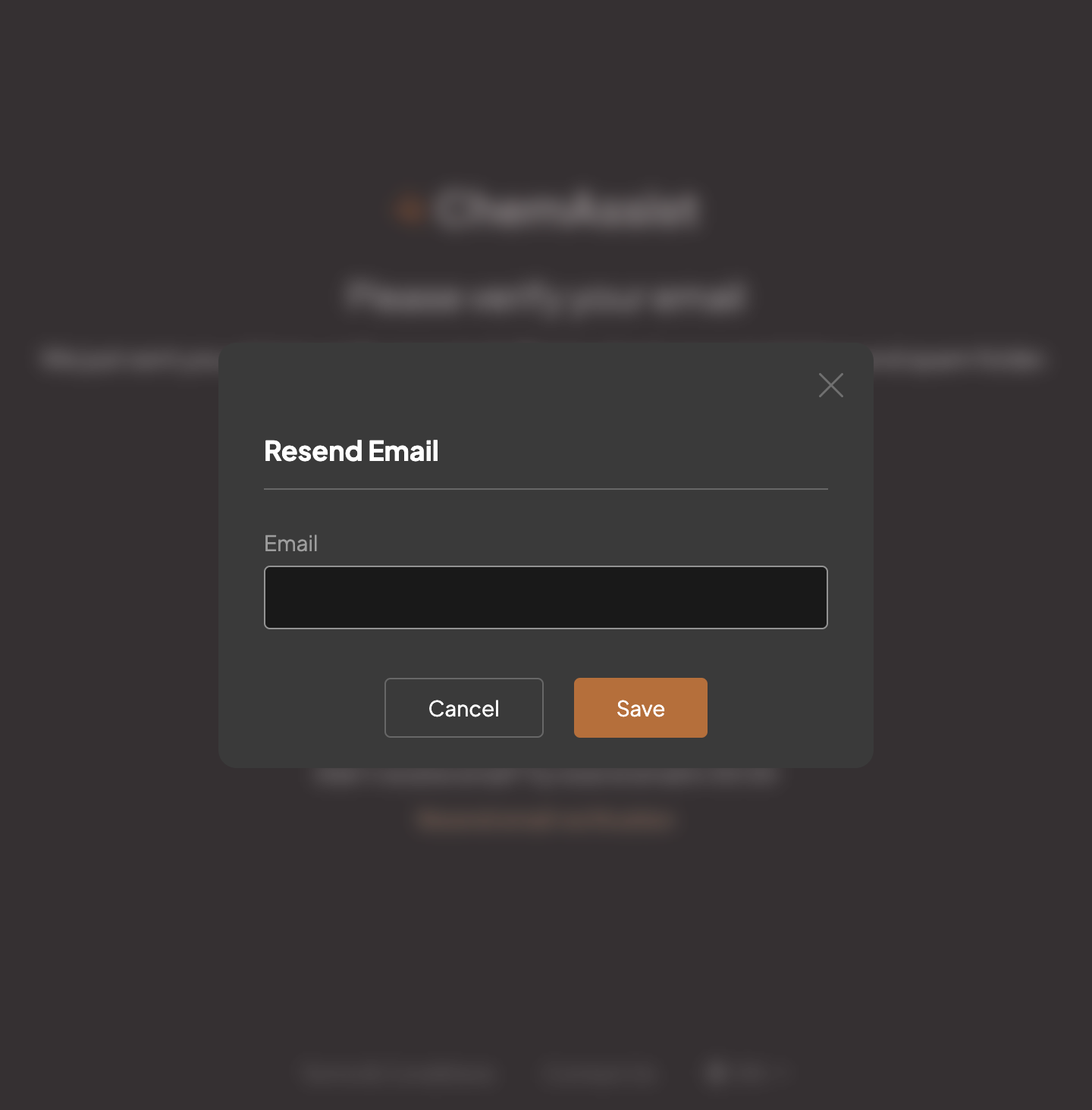
This will be the email confirmation that you will receive, in which you will only be required to click 'Verify email':
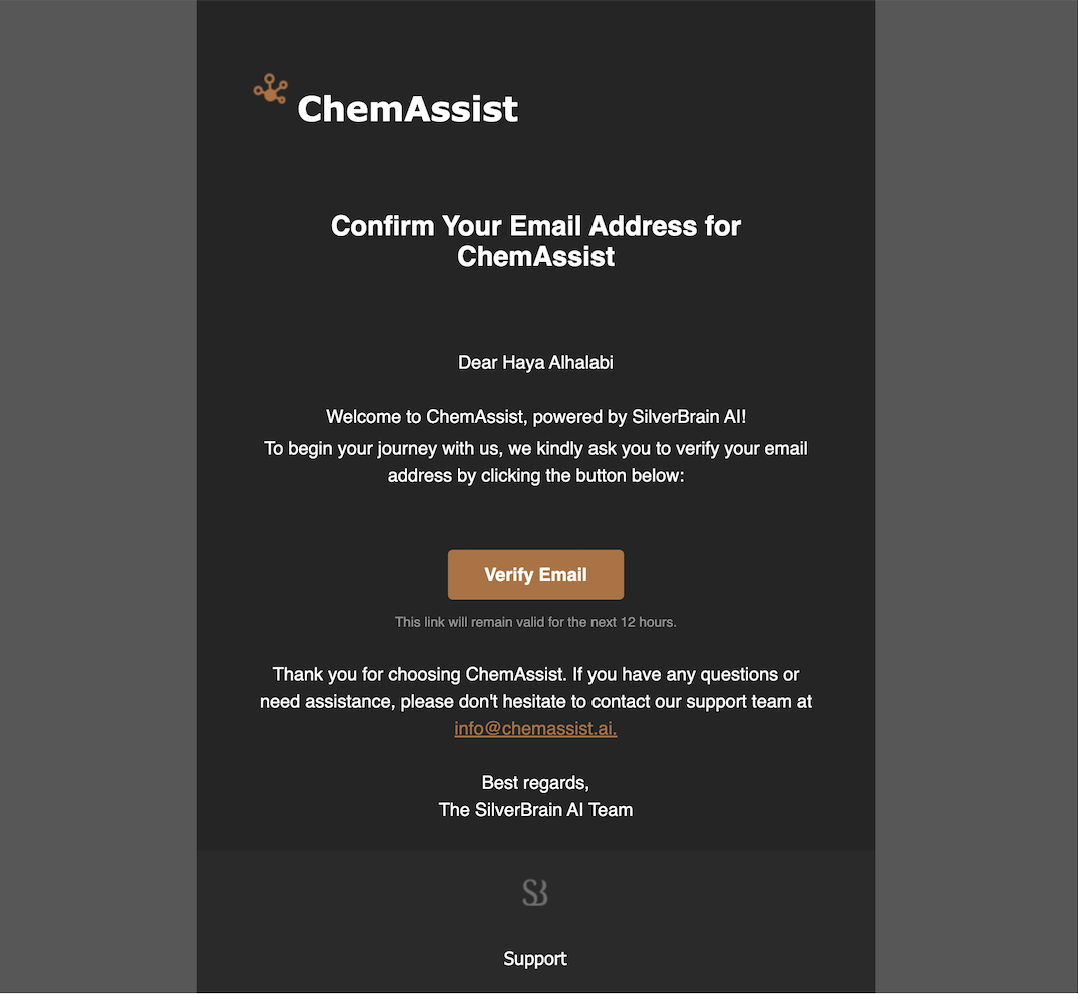
Once your email has been verified, you will have the option to be redirected to the sign in page, in which you can access your account.
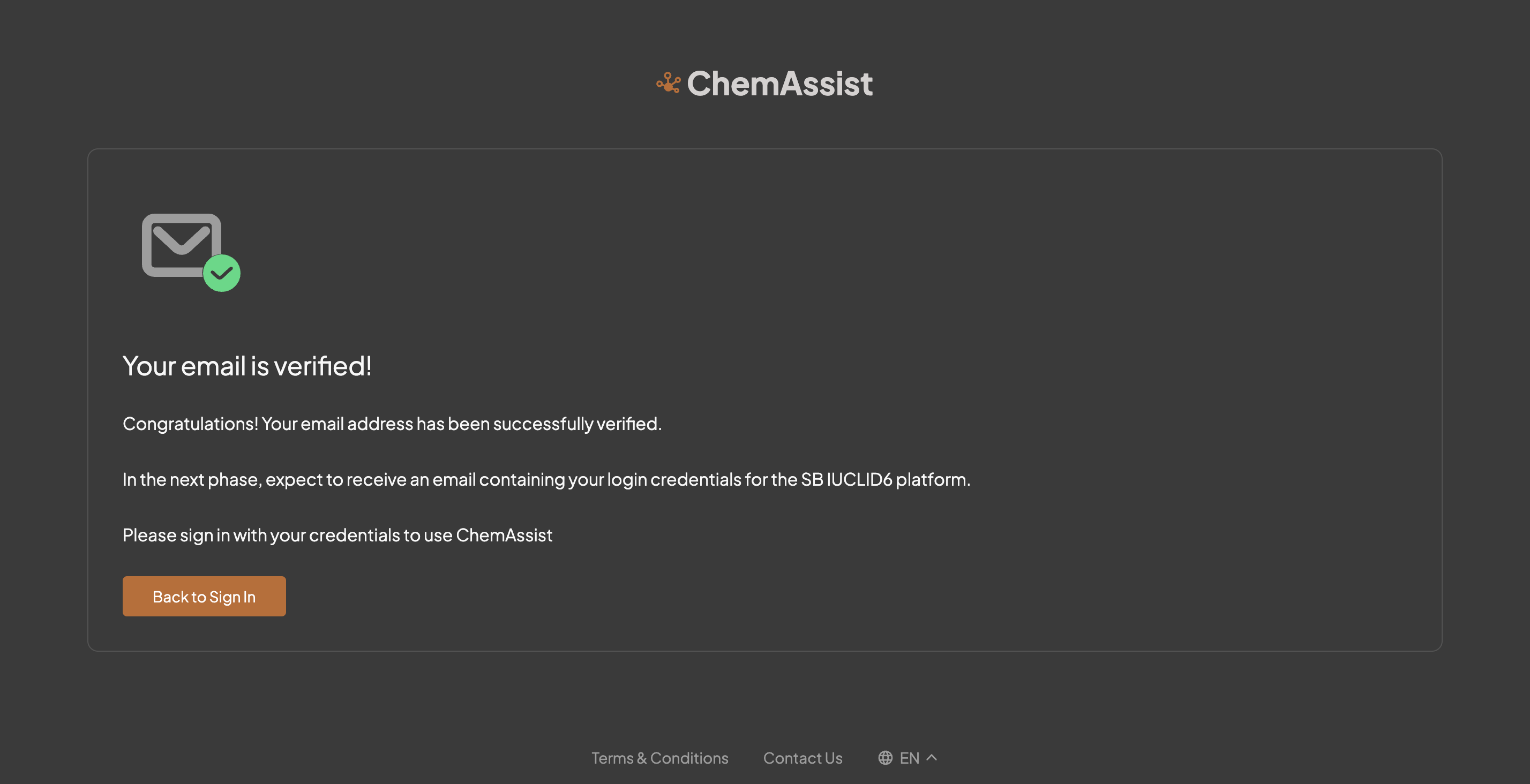
After signing in to your new account, you will be shown the subscription details, in which you must select 'Start 30 Day Free Trial' to begin the onboarding process.
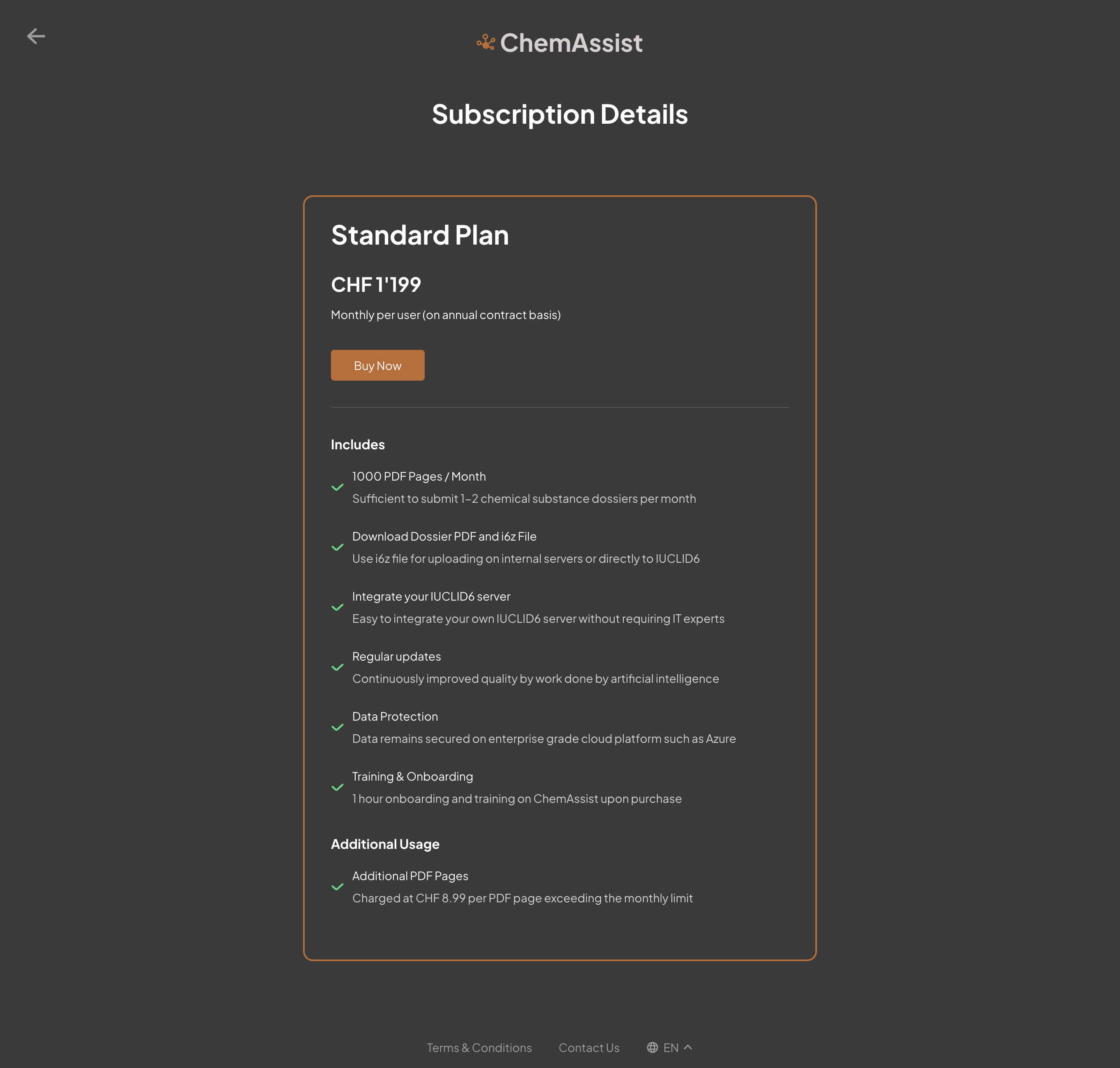
Managing your account
Forgetting your password
If you forget your password after creating an account, you can click on ‘forgot password?’ on the Sign in page, and will be redirected to the page below:
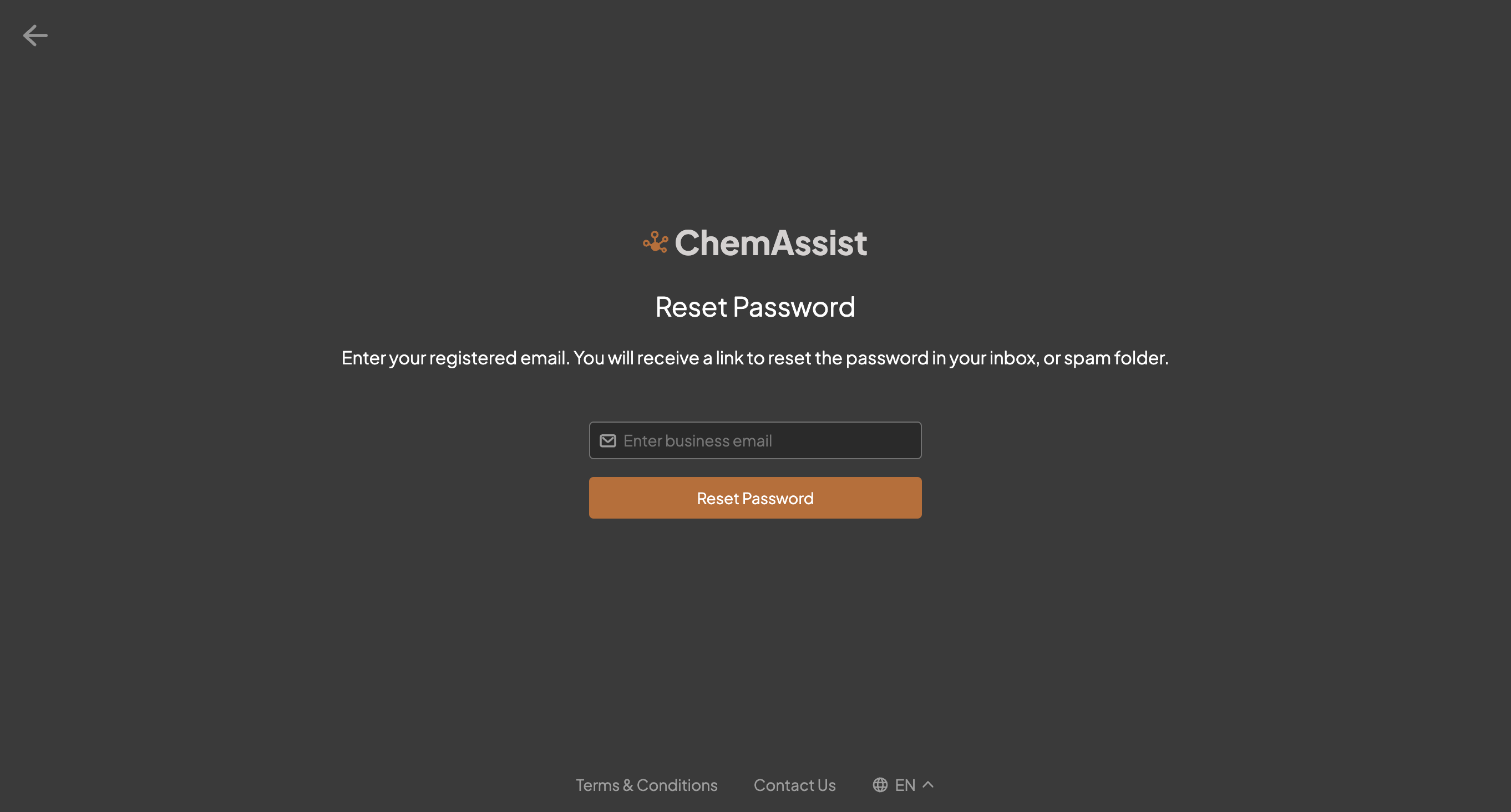
Type in your email address and click 'Reset password', in which you should receive shortly an email with a link to create a new password for your account:
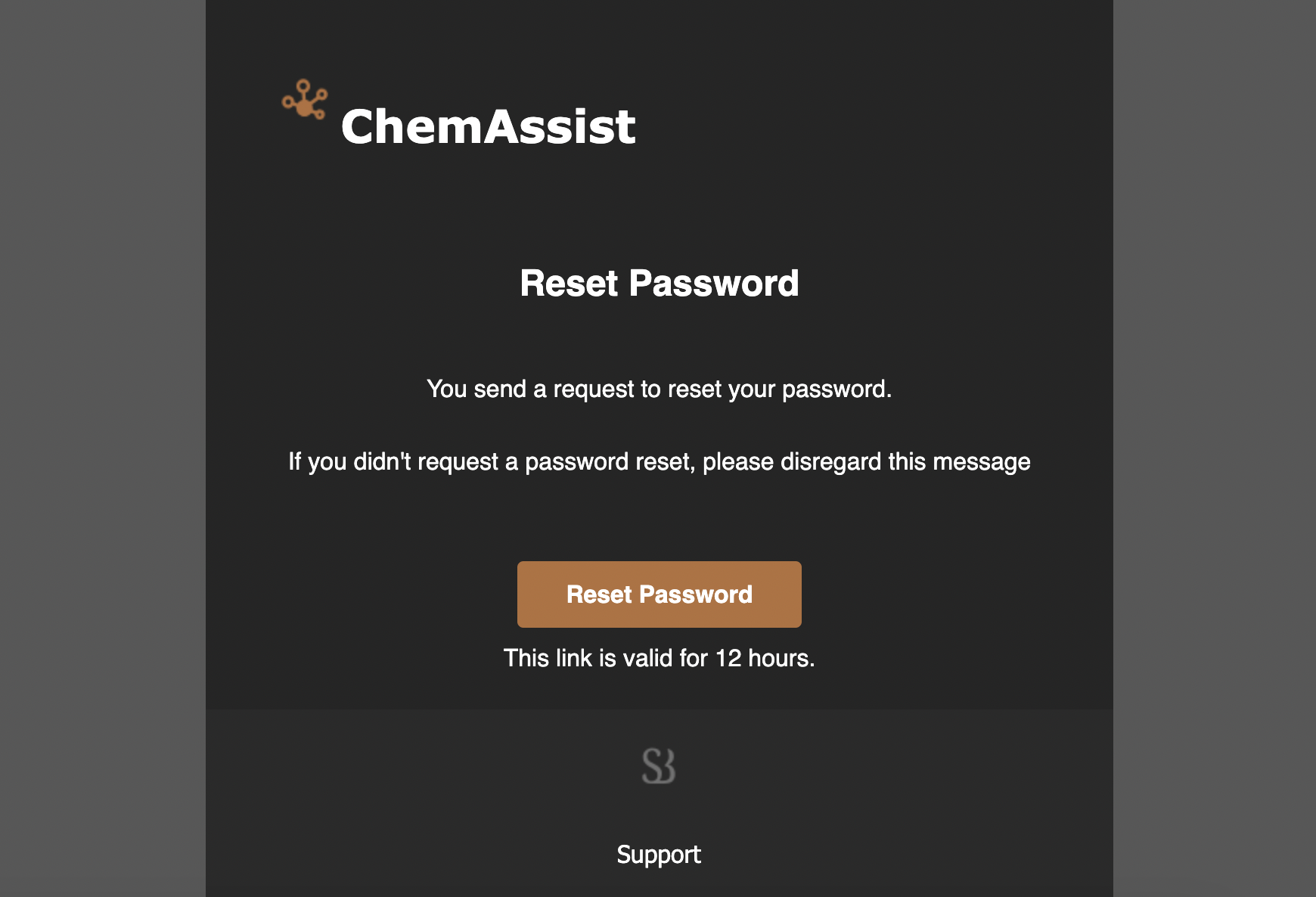

###7 Updating your password
You will also be able to update your password at any time in your account settings. Select 'My Profile' to view your options, and select 'Account & Security'.
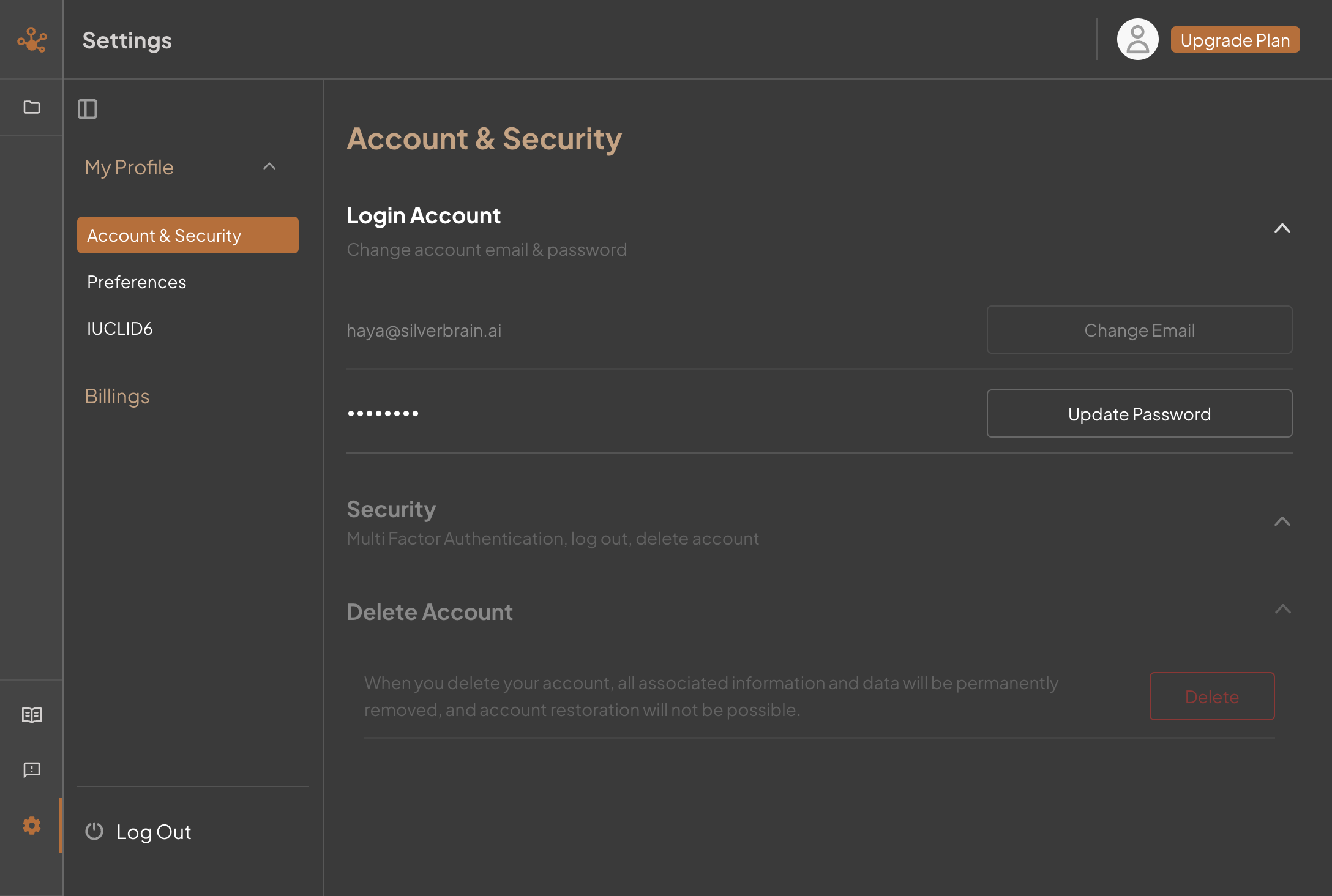
You can then select 'Update Password', in which you will be required to type in your old password, then type in your new password twice for confirmation.