Creating a molecule
How to create a new molecule
Step 1: Dashboard
Once you have gone through the on boarding and for any new connection, the first screen you will see is the Dashbaord, where you can see your past molecule's dossiers or directly create a new one:
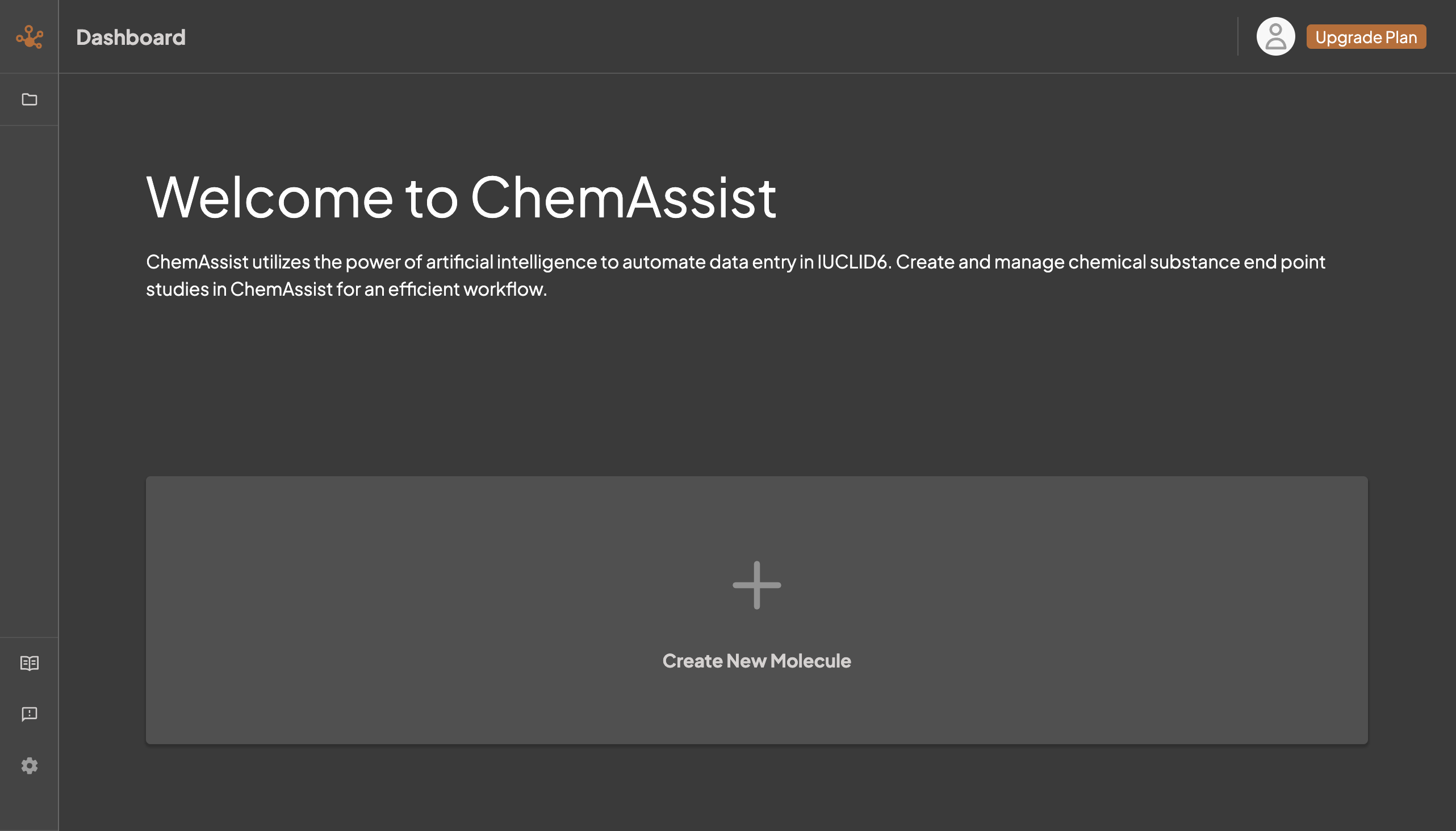
Step 2: Create a New Molecule
All you have to do is to click on 'Create New Molecule', and fill in the information on your molecule as previously through the Onboarding
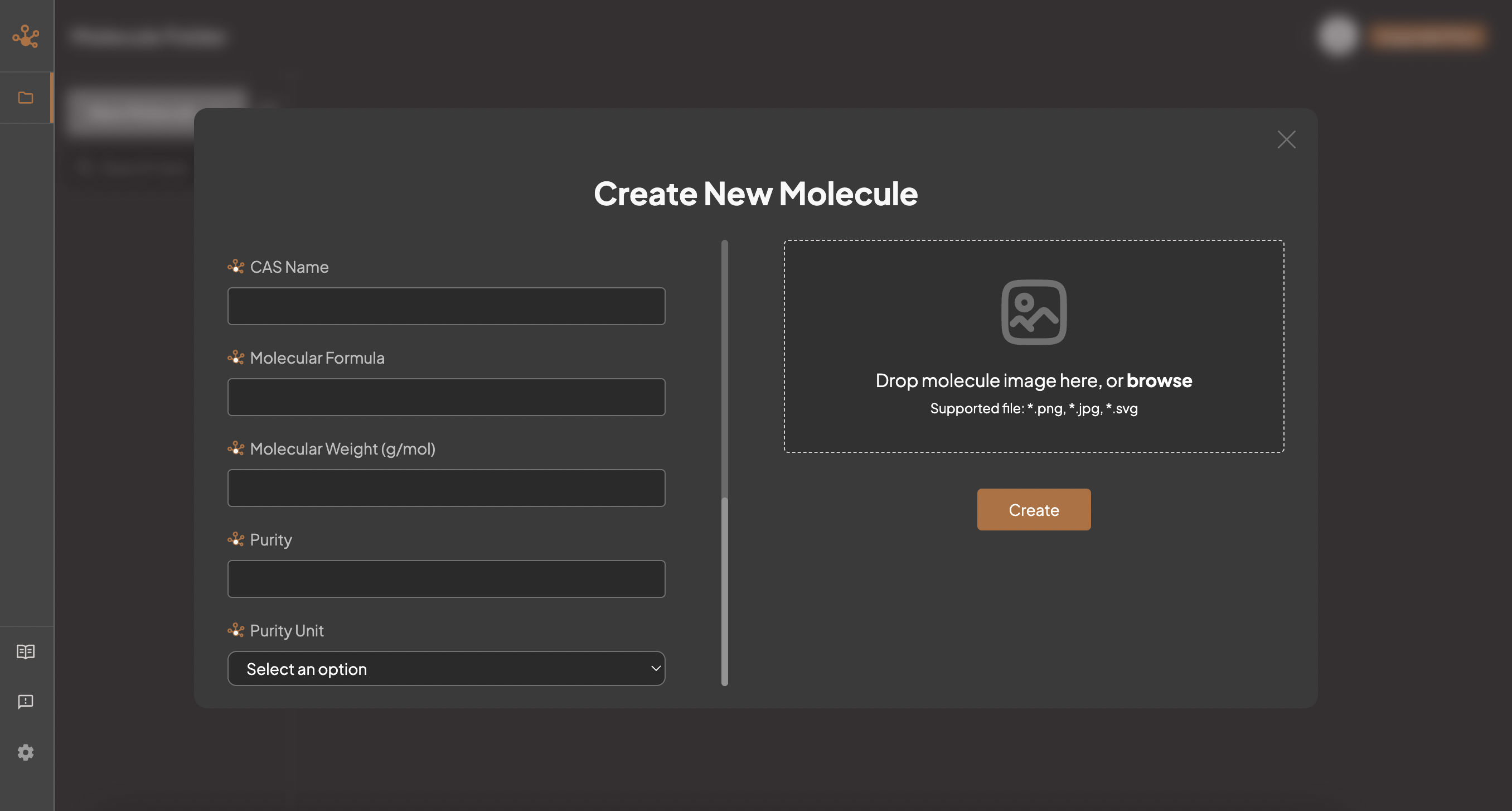
Once filled in and you click Create, you will be able to view your molecule and attach the files for processing.
Step 3: Load Studies
You can either drag your pdf onto the box indicated to the right of the molecule name, or click on the box to browse your device:
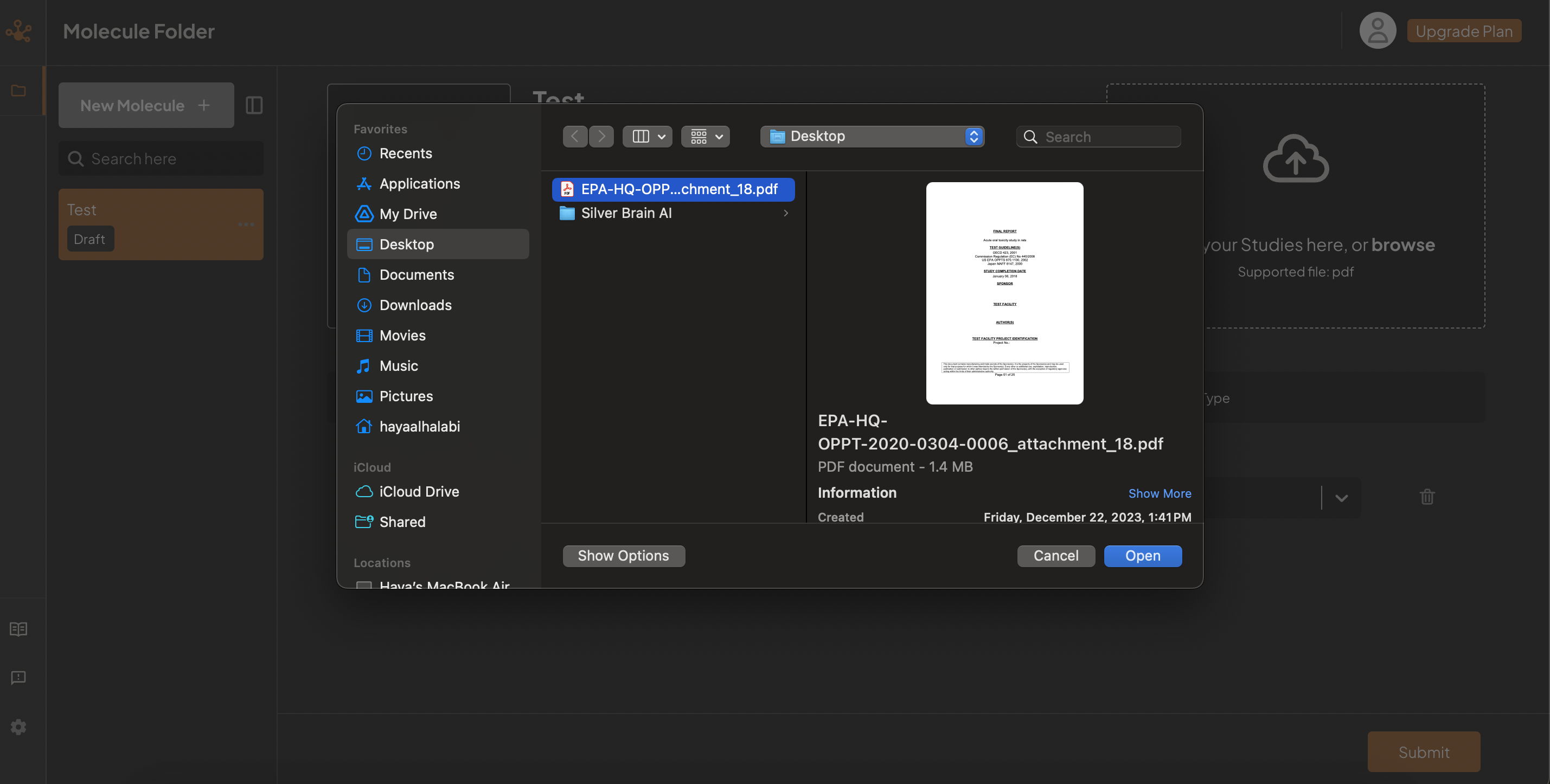
Your study will now appear in the molecule dossier, with the option to view the pdf by clicking on the study name:
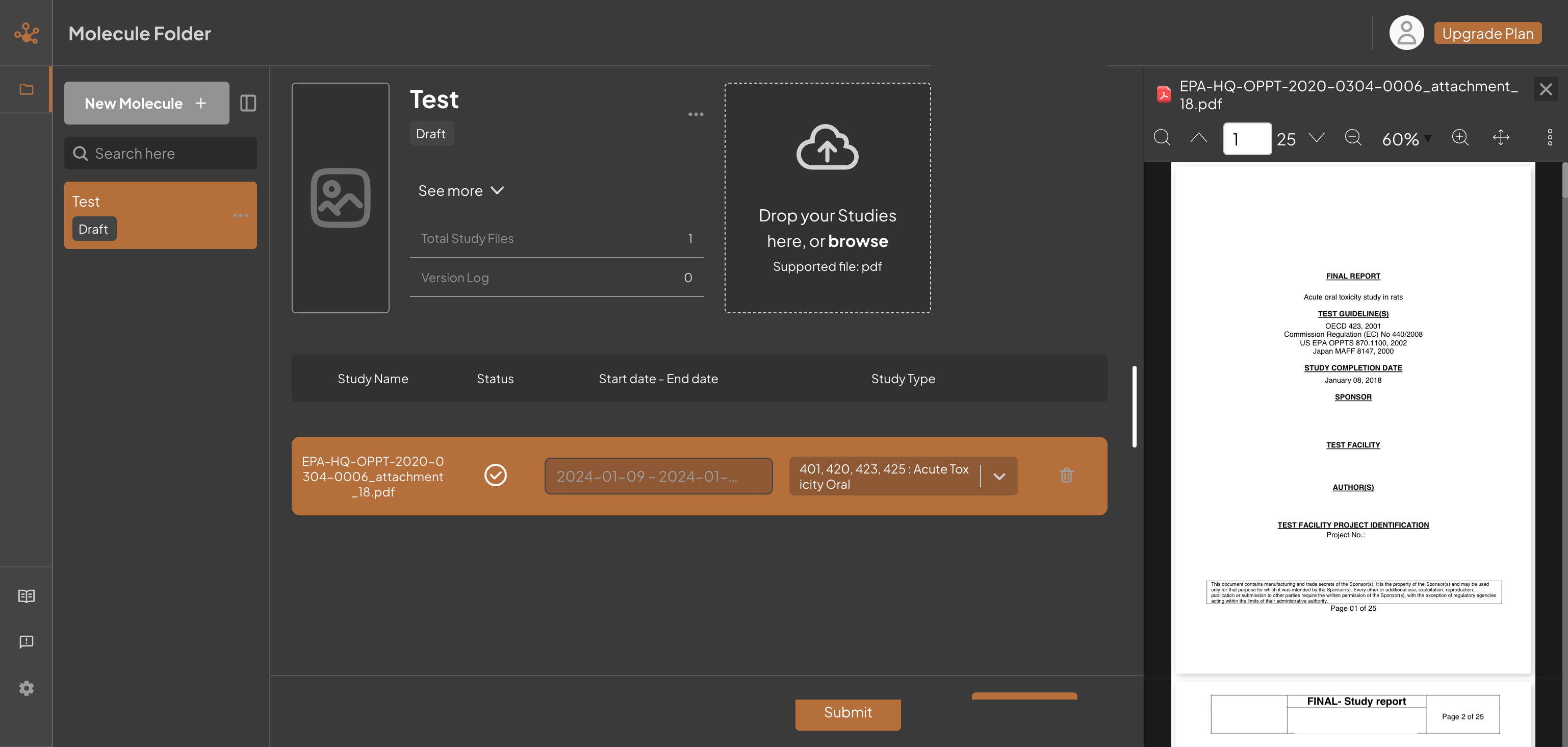
In order to load studies and submit them into IUCLID6, information on the dates of the study and study type (e.g. Acute Oral Toxicity) are required to be filled.
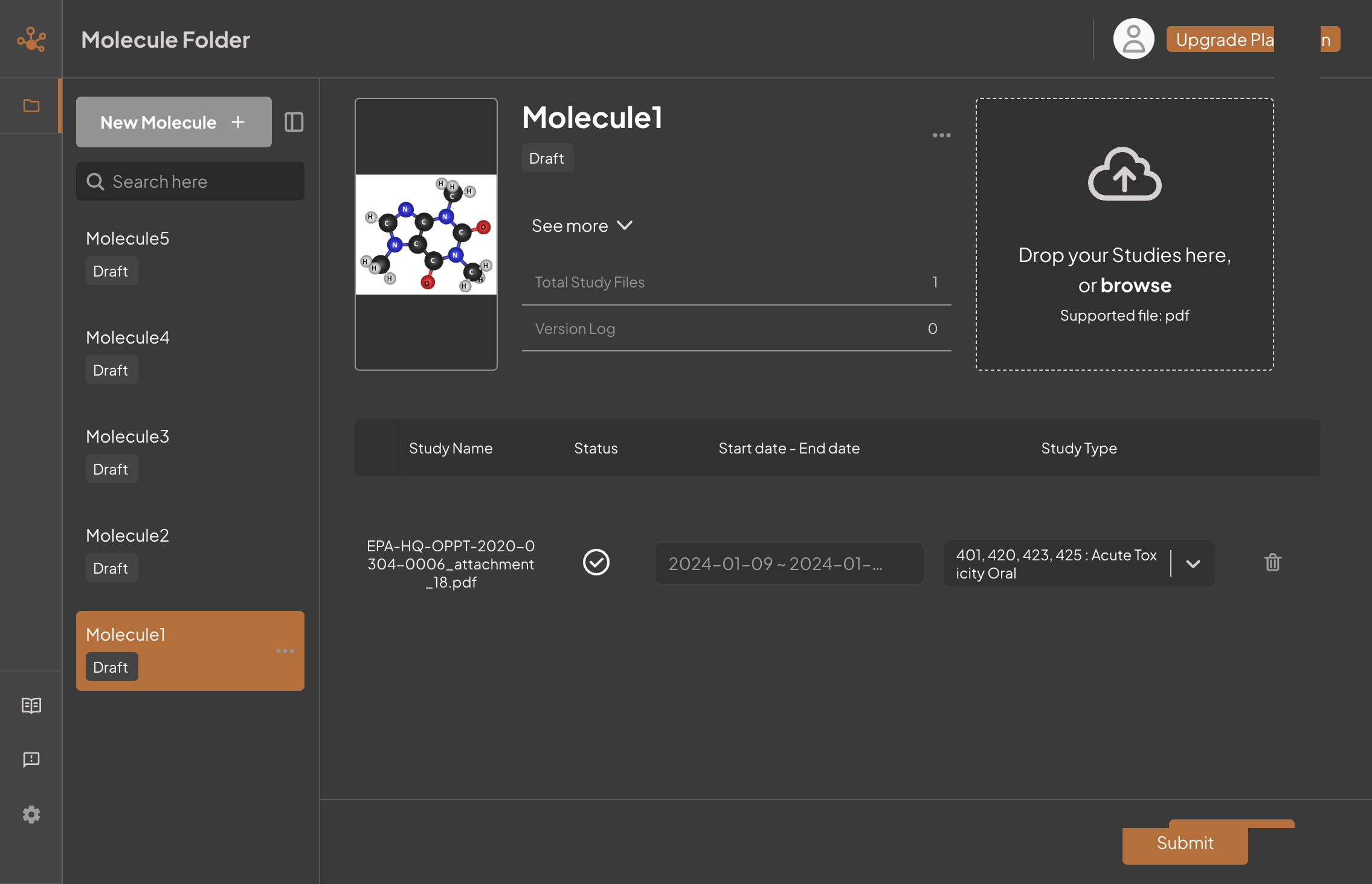
You can create as many molecules as required, and will be able to view your molecules on your dashboard as well.
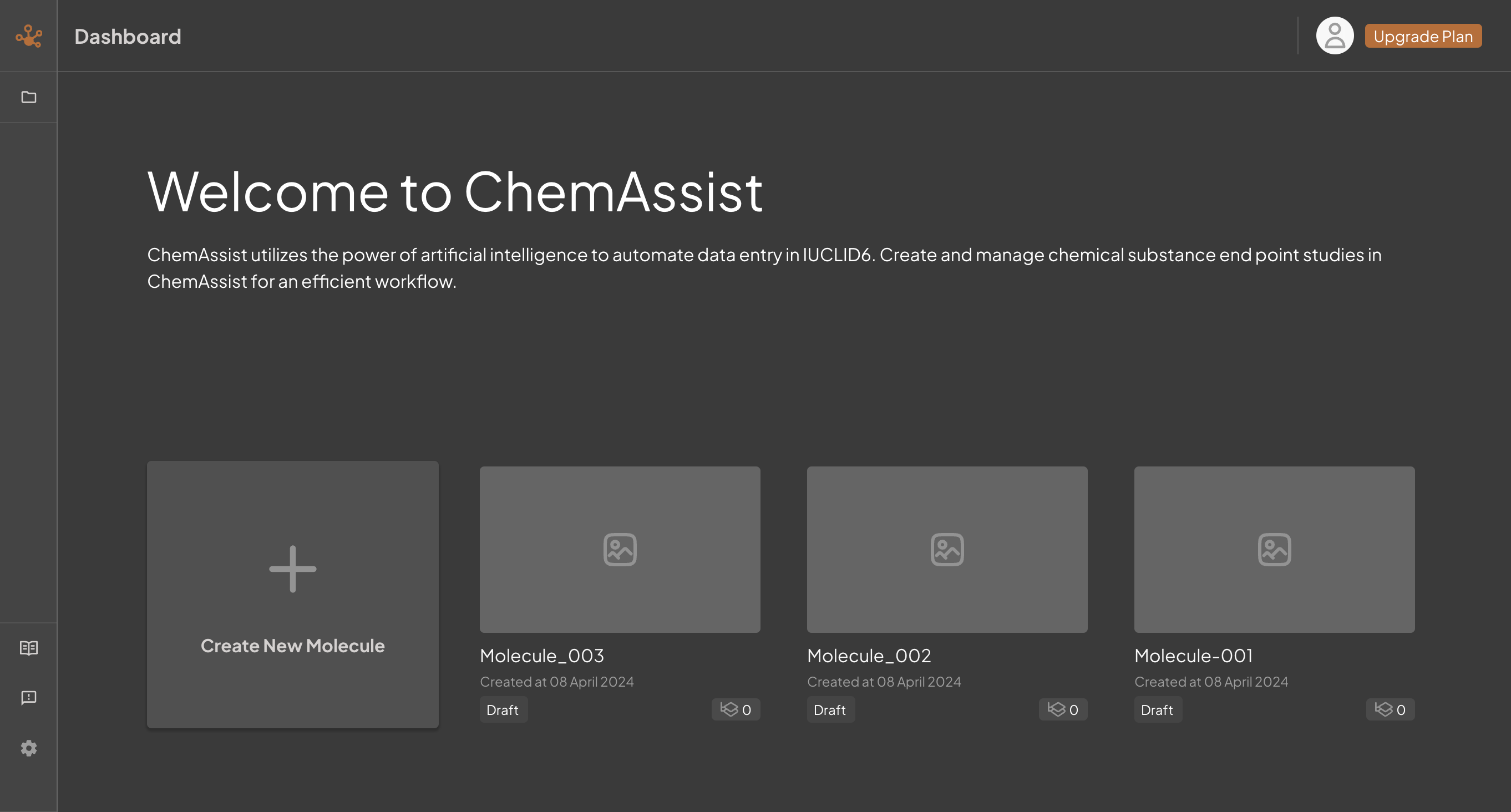
Up to 1000 pdf pages are available, in which you will receive this message if the 1000-page limit is exceeded.
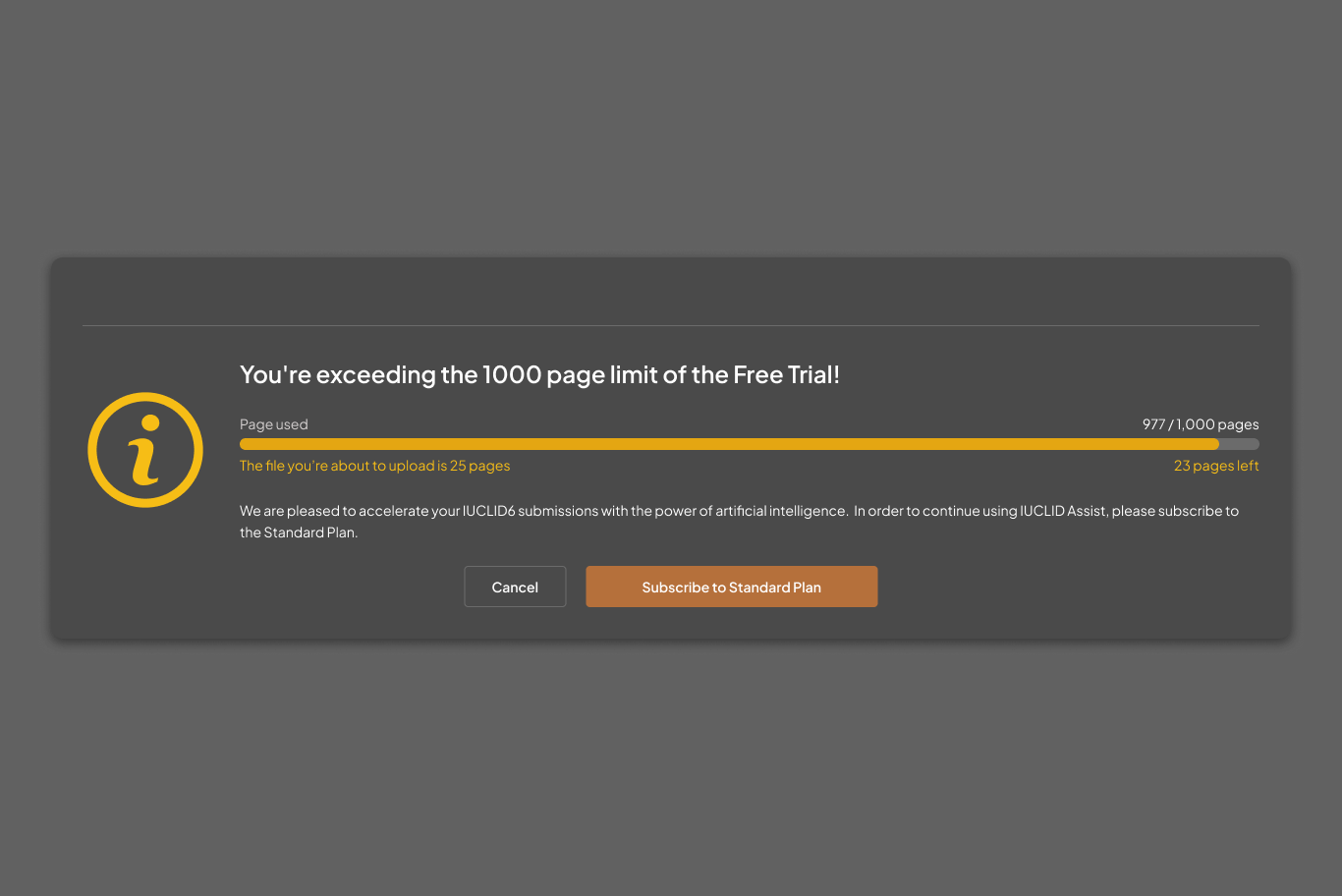
How to modify a molecule and resubmit
After creating your molecule(s), you will be able to modify or add any relevant details to your molecule's dossier if necessary, as well as changes to the files under each molecule. Following these changes, you will have the option to resubmit onto IUCLID6:
Step 1: Access molecule folder
Select your molecule dossier either on the dashboard display, or by selecting 'Molecule folder' on the left hand sidebar
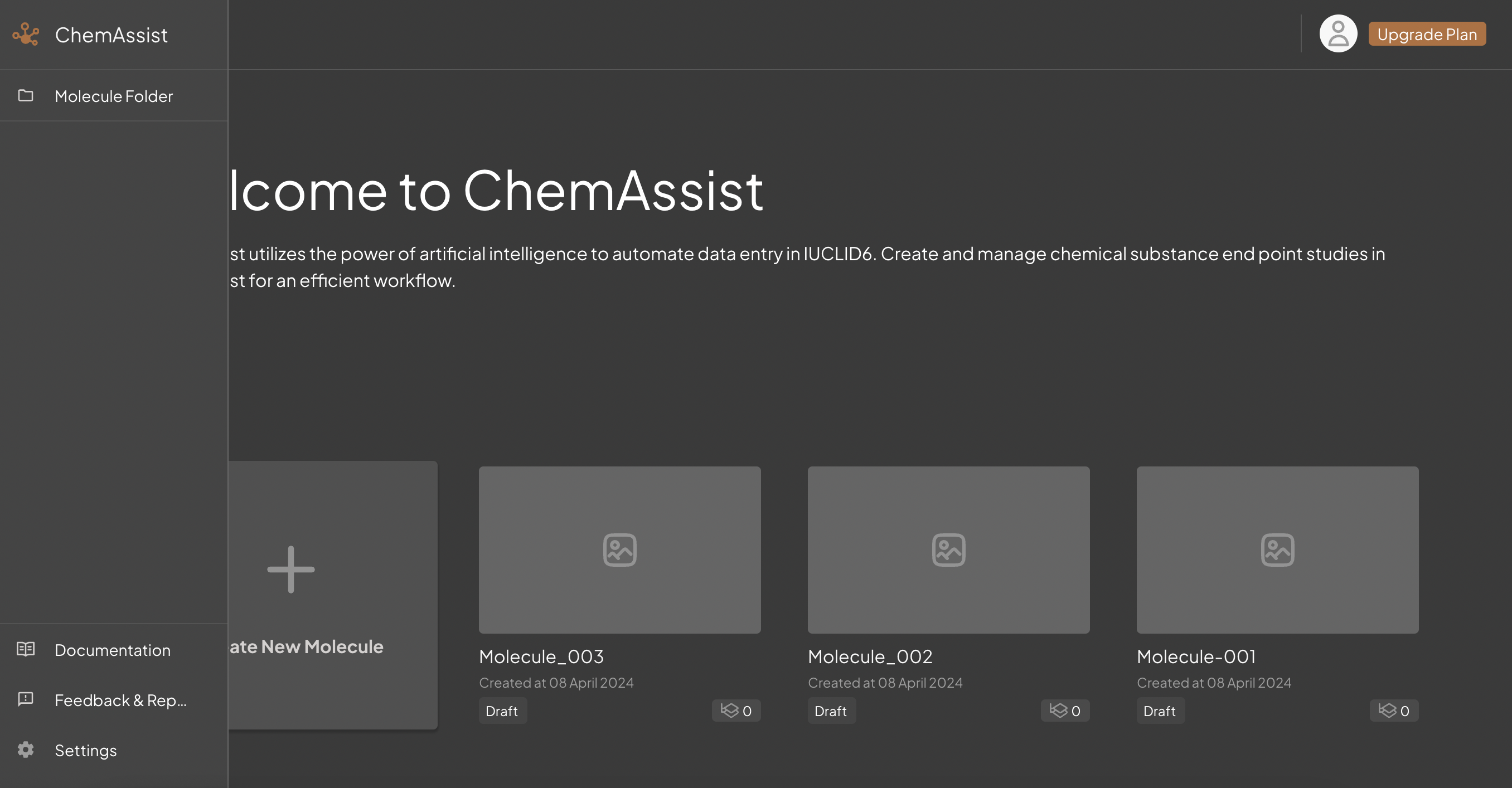
Step 2: Edit molecule
There will be 3 dots next to your molecule name. If you press on the 3 dots, you will be shown options and can select 'Edit molecule':
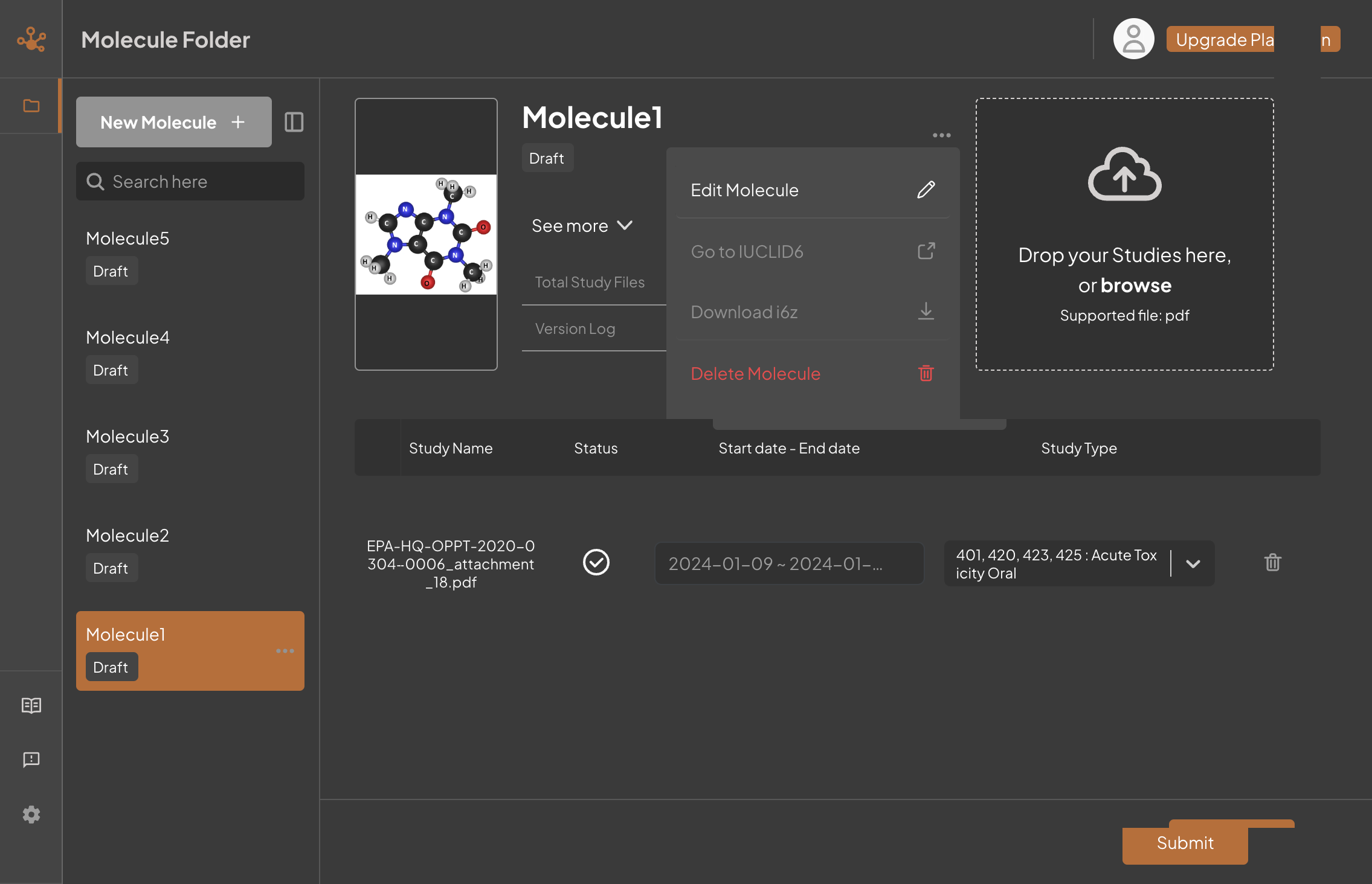
Step 3: Fill in information
You will be shown the current information given on the molecule, in which you can either edit the existing details or add any additional information
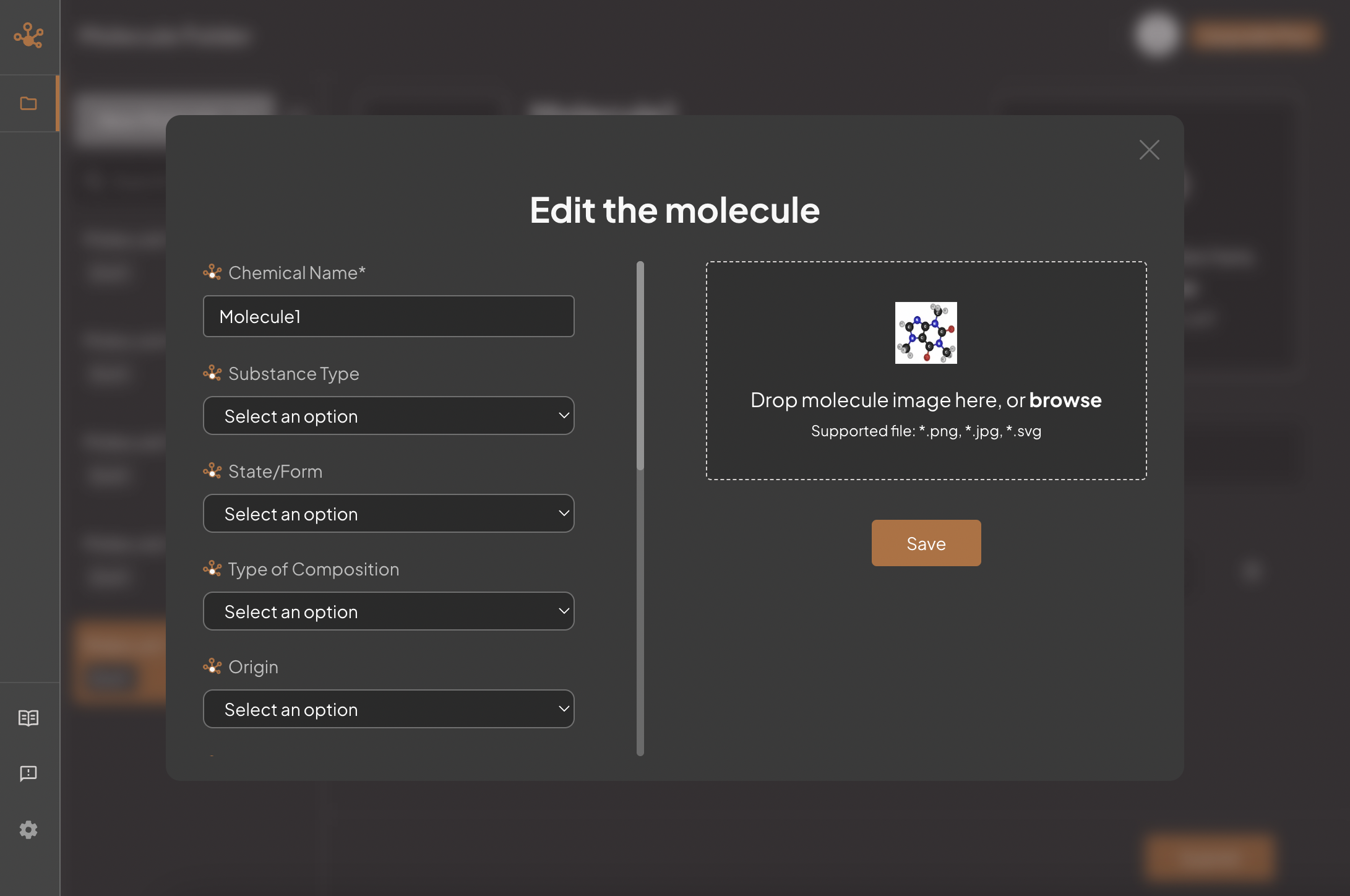
Below the details of the molecule you will have your study files, in which you can either upload more studies, change the information given on studies( Status, study type, dates), or delete studies.
Step 4: Resubmit
Click on the 'resubmit' button on the bottom right corner once finished making any modifications.